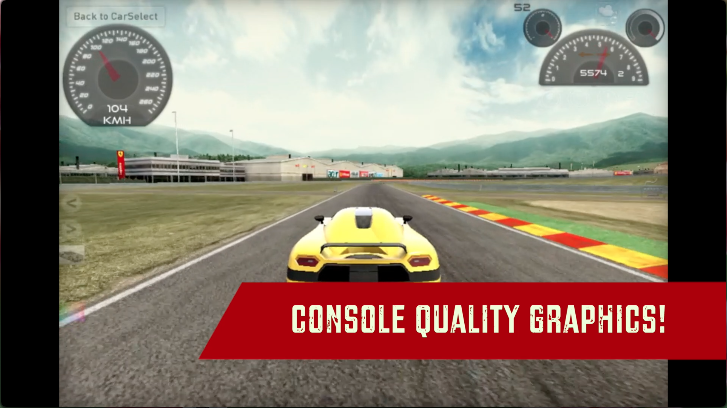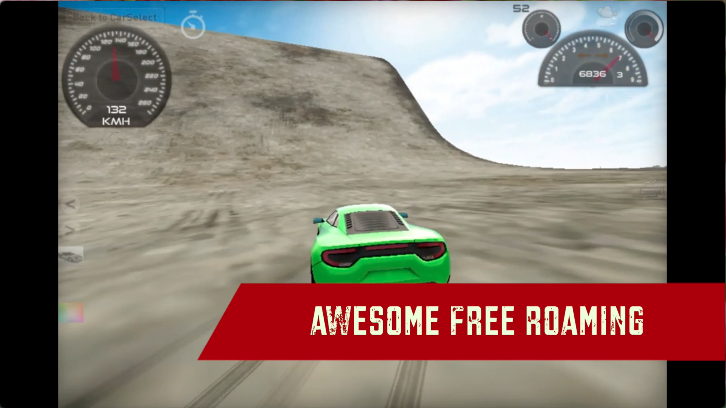NOTE: If the game doesn’t show the ‘PLAY’ button on your browser then check out the Unblocked Madalin Stunt Cars 4 for unlimited car driving fun!
Description
Get ready to be part of the most action-packed car stunt racing on the web. This latest installment of the beloved Madalin Stunt Cars 4 retains all the favorite cars and stunt maps from Madalin Stunt Cars 3 while introducing the innovative Realtime Car Behavior Changer, allowing you to seamlessly shift between car modes like Racing, Drift, and Arcade during gameplay. Transform your car’s engine sound at the touch of a button, from the growl of an Italian V12 to the hum of a rotary engine. Customizing tires and rims is now effortless too. Drive powerful cars with realistic driving physics, exploring 3 vibrant stunt environments featuring tunnels, ramps, loops, and mid-air tracks across diverse maps. Execute skillful drifts, soar over jumps, and challenge friends to drag races. With 34 supercars offering unique visual experiences, engage in public lobbies or private rooms using the fantastic Multiplayer system. Unleash speed with the replenishing Nitro system, conquering challenges solo or with friends. Get ready to be amazed with Madalin Stunt Cars 4!
![]()
Our Take On The Game!
In Madalin Stunt Cars 4, you’ll discover fresh stunt varieties and larger maps to navigate. The cars exhibit a little less dramatic deformation upon crashing than in previous installments. All the cars are just as cool and reflective as we see in the previous installments, however, this version also includes better lighting and shadows that add a new layer of realism to the game. While multiplayer has been a cornerstone of the Madalin series, it’s important to note that MSC 4 currently lacks an active multiplayer community. If you’re looking to make some awesome stunts across a huge stunt map then Madalin Stunt Cars 4 is definitely a top pick!
If you’re looking to drive across the streets of Miami in a stunning Lamborghini then check out Miami Super Drive!
If you want to drive toon Lamborghinis with the twist of Super Mario Kart then check out Cartoon Mini Racing!
Lamborghinis in this game!
Madalin Stunt Cars 4 features 5 stunning Lamborghini for you to drive – Lamborghini Aventador, Veneno, Huracan, Gallardo, and Murcielago.
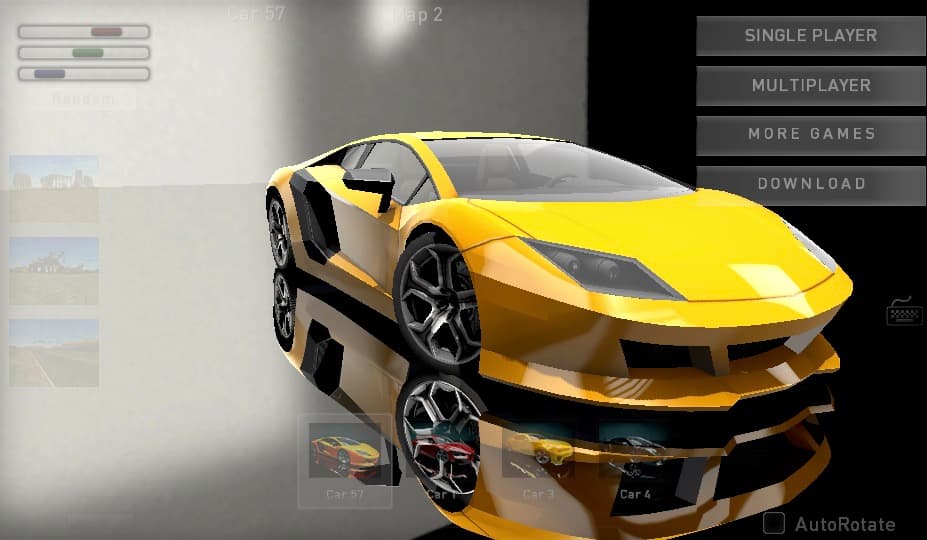
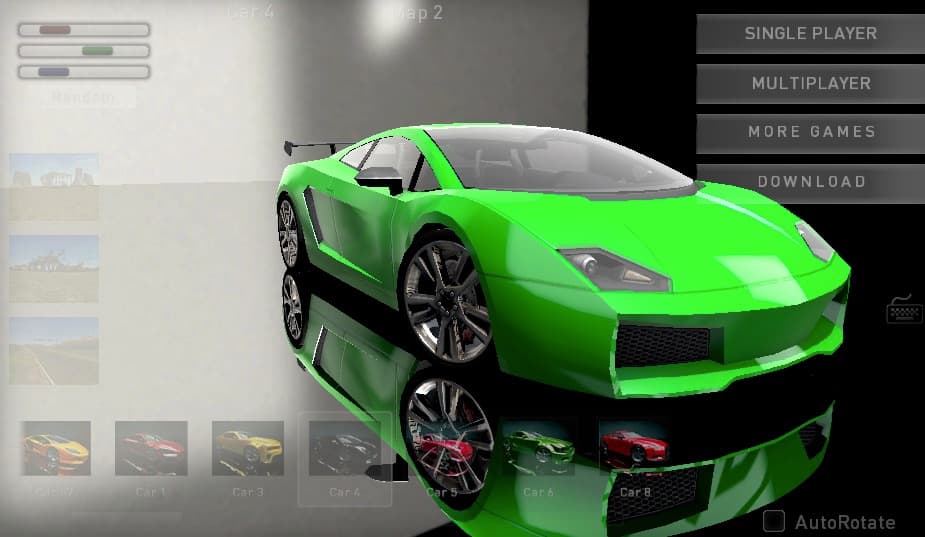
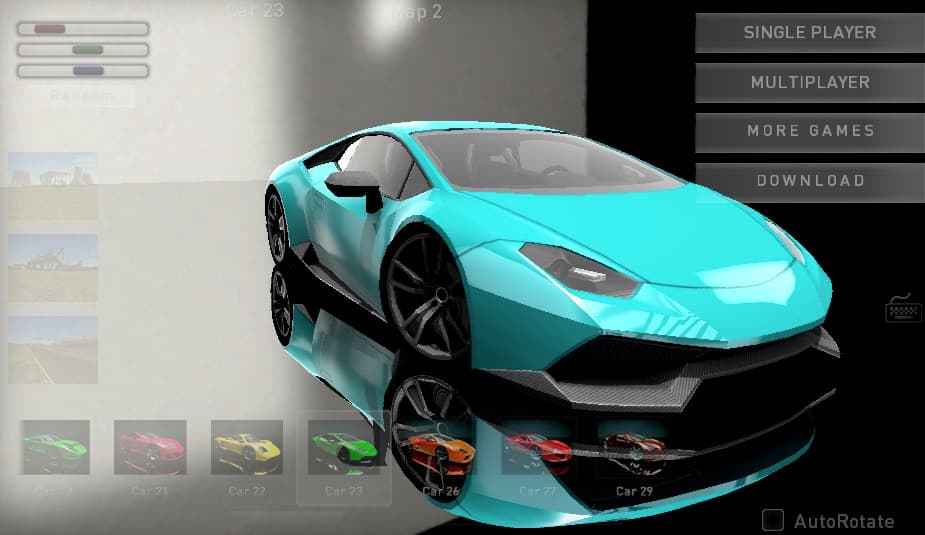
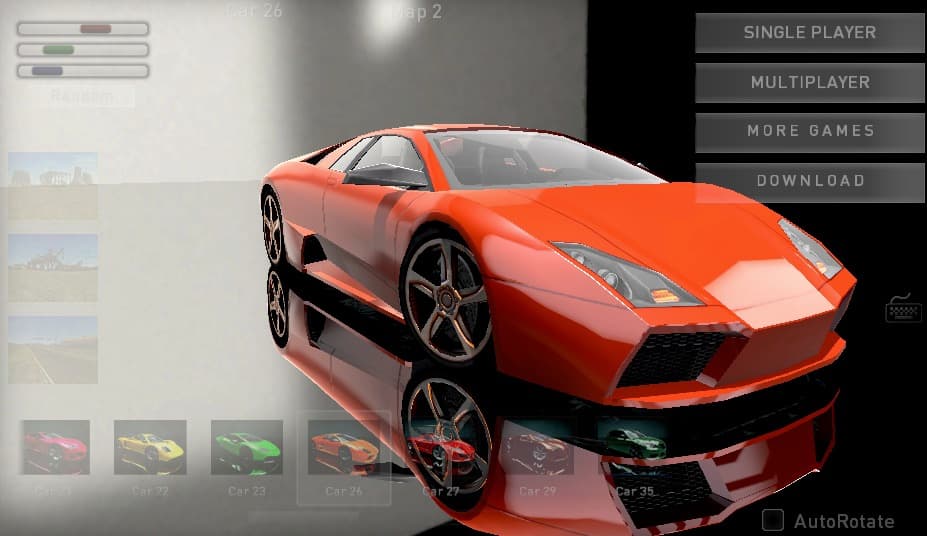
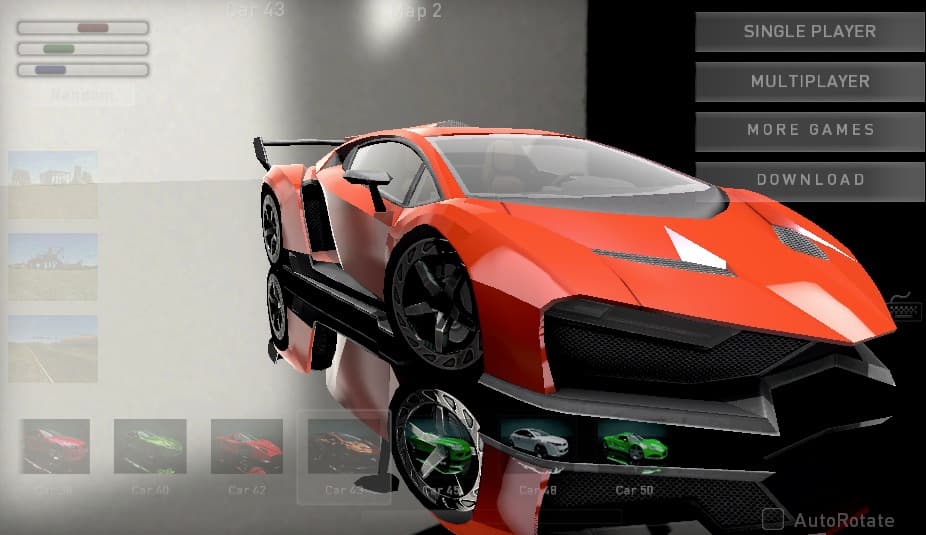
How to play and get started with Madalin Stunt Cars 4?
Controls
- W or UP Arrow: Acceleration
- S or DOWN Arrow: Brakes
- A or LEFT Arrow: Turn Left
- D or RIGHT Arrow: Turn Right
- F: Nitro
- SPACEBAR: E-Brake
- R: Respawn
- C: Camera View
- G: Slow Motion View
- O: Options/Customization Window
Objective
Madalin Stunt Cars 4 is a stunt simulator game, There is no specific goal or objective for you to achieve in this game, instead, you make the rules and try new methods of gameplay whether that’s drifting, easter egg spotting, drag racing or just driving across the whole map with your friends.
Starting The Game!
- Click on the ‘PLAY’ button at the CENTER of the screen to start the game. (marked by red arrow)
![]()
Car Selection
After clicking the ‘PLAY’ button, you’re instantly spawned into a stunning SuperCar garage, there are 34 cars for you to choose from in this version of Madalin Stunt Cars 4.
- You can access all the cars in the game by clicking any car button to select it. (marked by the blue arrow)
- Slide left or right across the car buttons to see all the cars in the collection. (illustrated in the image below)
- There is also a small slider at the BOTTOM of the car buttons for you to slide to access all the cars. (marked by red arrow)
![]()
Color Customization
Madalin Stunt Cars 4 offers free color customization for all the cars in the game.
- Slide the R, G, and B sliders to generate a color to apply to your car. (marked by red arrow)
- You can also press the ‘RANDOM’ button to generate a random color to apply to your car. (marked by the blue arrow)
![]()
Map Selection
When you’ve chosen your ride for the adventure, you can choose the stunt arena you’d like to drive and drift in.
- Click on any of the 3 map buttons that are located at the LEFT CENTER of the screen. (marked by blue arrows)
- Your selected map name will be stated at the TOP of the screen. (marked by red arrow)
![]()
Player Mode Selection
When you’ve made these choices, the game gives you the ability to choose whether you’d like to drive solo (SINGLEPLAYER) or play with your friends and players from the globe (MULTIPLAYER). (marked by red arrows)
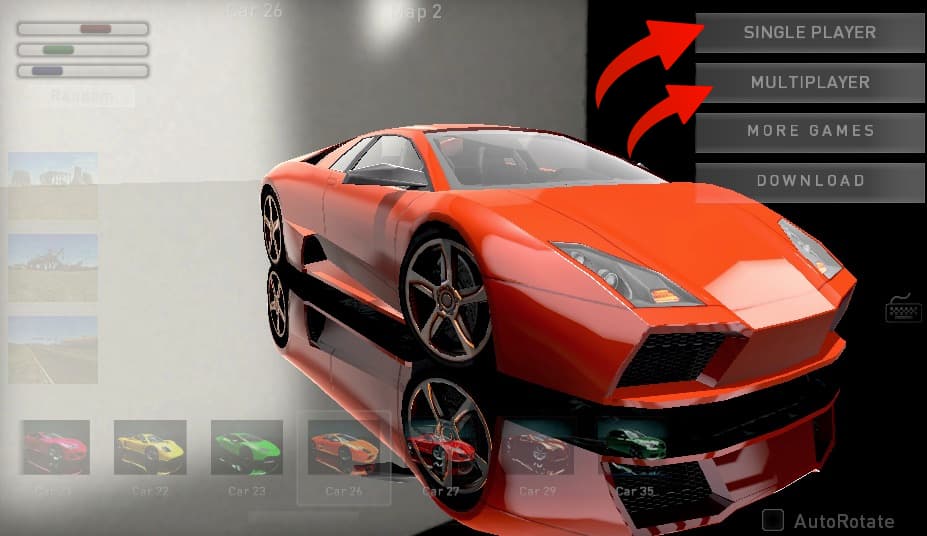
- SINGLEPLAYER: This mode gives you access to the whole map by yourself. You can practice driving and perfect your drifting skills in this mode. You can also spot easter eggs and find your favorite stunt spots to show your friends in multiplayer while breaking the box pyramids on every map in the game.
- MULTIPLAYER: This mode lets you join public rooms created by players from around the globe or create your own rooms for your friends and other players to join. You can go head to head with any player in the room in a drifting, drag racing, and stunt competition while making new friends in the process.
Multiplayer Mode
The Multiplayer in Madalin Stunt Cars 4 is completely similar to the Madalin Stunt Cars 3. Here’s how it works when you press the ’MULTIPLAYER’ button in the garage scene:
- You can pick your username and use it by typing it into the text field called ’PLAYER NAME’. You can also pick a name for your public room and name it by typing it ‘ROOM NAME’. (marked by the blue arrow)
- To create your own room, simply press the ’CREATE SCENE’ button right next to the ROOM NAME. (marked by green arrow)
- To join any public room, simply press the ’JOIN’ button right next to the room info to get started in a real public room. (marked by red arrow)
![]()
RealTime Car Behavior Changer
Options & Customization Menu
In Madalin Stunt Cars 4, there is a hidden feature of car customization and behavior options that you can use to change the appearance of your car and its driving dynamics. Let’s discuss what features are there in the Options & Customization Menu. Here’s how you access the Options & Customization Menu:
- Simply press the ’O’ key on your keyboard.
- You will see a pop-up UI(image below) having buttons like Customize Menu and Options Menu. (marked by red arrow)
![]()
Options Menu
In the Options Menu, you will have a few toggles and drop-down lists for you to explore and use. If you want to go back to the game, simply press the ’CLOSE’ button (in blue color). Let’s discuss what all these options do:
Realtime Car Behavior Changer
CAR BEHAVIOR: The First Drop drop-down list will have your current selected car behavior mentioned(in the above screenshot – RACING) (marked by a green arrow).
- You can change the behavior of your car according to what you’d like to do in the session from the 3 choices given – RACING, ARCADE, and DRIFT.
- Once you’re done choosing your desired car dynamics from the 3 choices, click on SELECT (button in red) to confirm the selection and then press CLOSE (button in blue at the bottom).
- RACING: Choose this car mode, if you don’t want your car to drift a lot when you make a turn and just want to drive around the map without any unnecessary skidding.
- ARCADE: Choose this car mode, if you want your car to be very sensitive to your keyboard controls. It is great for making stunts and there is little to no drift in this car mode.
- DRIFT: Choose this car mode, if you want to make drifts across the map and skid your way to the stunt maps of the game.
![]()
Graphics Options
You can change the graphics quality of the game based on your PC/MAC capabilities.
- GOOD QUALITY: This option will make the game look vibrant and quite realistic taking advantage of the high-quality textures of the game and realistic reflections.
- LOWER QUALITY: This option will make the game look dull and greyish. There will be no reflections on the car and the texture quality will be lowered significantly.
![]()
HUD UI Options
- HUD COLORS: This option will open up R, G, and B sliders to assign a color to your IN-GAME UI.
![]()
NOTE: If you want to go back to the game, simply press the ’Close’ button or Double Press ‘O’.
Customization Menu
In the Customization Menu (image below), there are two customization options for you to customize your car with – ’WHEELS’ and ’CONFIGURATION’. You can use these buttons to change the engine sound, change auto-transmission, and tire rims of your selected car. Let’s discuss these options in detail:
![]()
NOTE: If you want to go back to the game, simply press the ’DRIVE’ button(in blue color).
Wheels
When you click on the WHEELS button in the Customization Menu, it will open up a UI(image below) with a slider and a button called ’DRIVE’. Here’s how you can change the tires in the WHEELS tab:
- Simply, drag the slider to spawn a new tire and rims to your car and click the DRIVE button to confirm your selection and start driving.
![]()
Configurations
When you click on the CONFIGURATIONS button in the Customization Menu, it will open up the UI(image below). Let’s discuss all the options given in the Configurations tab:
![]()
Engine Sounds
This Drop List/Button has all the engine sounds that you can use to change your car sounds while driving. It features 7 sound options: I6 German 1, V8 American Classic, V12 Italian, V12 British, I4 German, I6 German, and Rotary X8 engine sounds.
- Click on the Engine Sounds Drop Down Button – ‘i4 German’ to access. (marked by red arrow)
- Click on any of the engine type of your choice to apply to your car and start driving. (marked by blue arrow)
![]()
Wheel Drive Options
You can select from 3-wheel power distribution options like All Wheel Drive, Front Wheels Drive, and Rear Wheels Drive:
- Click on the ‘WHEEL DRIVE OPTIONS’ drop-down list to access all of the modes available. (marked by red arrow)
- Click on any of the ‘WHEEL MODES’ Button to apply to your car. (marked by blue arrow)
![]()
- All-Wheel Drive/AWD: The engine power of the vehicle transmits through all 4 wheels evenly.
- Front Wheel Drive/FWD: The engine power of the vehicle transmits through the front 2 wheels only.
- Rear Wheel Drive/RWD: The engine power of the vehicle transmits through the rear 2 wheels only.
Transmission
There are two options for you to choose from in the TRANSMISSION section.
- Click on the AUTOMATIC TRANSMISSION toggle to apply it to your car. (marked by red arrow)
- Click on the ‘DRIVE’ button to start driving with those settings. (marked by the blue arrow)
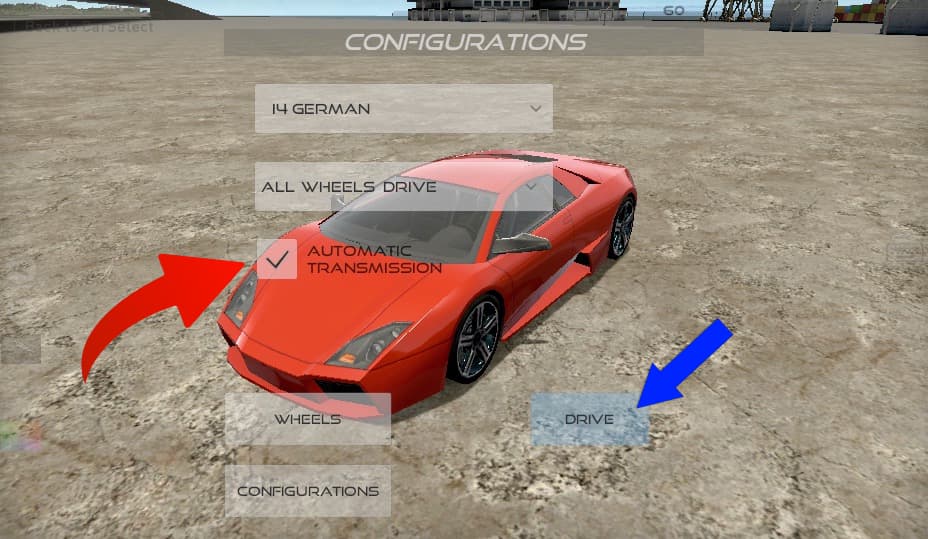
- If the toggle is on – Automatic is selected and if the toggle is off – Manual is chosen. By default, the transmission is set to Automatic and we recommend having it on Automatic unless you like to play with manual transmission.
- If you choose the MANUAL transmission, you can GEAR UP the car with ’LEFT SHIFT KEY’ and GEAR DOWN the car with ’RIGHT SHIFT KEY’.
That’s all there is to it! You’re all set to start driving those exotic wheels.
FAQs
Are there any Lamborghinis in Madalin Stunt Cars 4?
Yes! There are 5 Lamborghini’s in Madalin Stunt Cars 4. Expect to find – Lamborghini Aventador, Veneno, Huracan, Gallardo, and Murcielago in the collection.
Are there any other versions of the Madalin Stunt Cars series?
Yes, there are 2 new versions of Madalin Stunt Cars that you can play for free on LamboCars.com. Here are their links:
Is there any difference between the cars in terms of driving in Madalin Stunt Cars 4?
No, all the cars have a similar speed limit and the behavior is very similar across all the cars.
Are there any cheat codes for Madalin Stunt Cars 4?
No, we couldn’t find any relevant cheat codes for Madalin Stunt Cars 4. All the cars and maps are unlocked for you to drive from the first load. So, you’re playing a fully unlocked game from the first load of the game.
How does Nitro work in Madalin Stunt Cars 4?
Press the ‘F’ key to start the Nitro Boost. If your car can be equipped with Nitro, you will see a Nitro Gauge appearing on the bottom left side of the speedometer, you will earn Nitros on every stunt and drift. When in use, it goes out fast, so use it right before big jumps or to catch up to other drivers in the multiplayer mode.
Who made Madalin Stunt Cars 4?
The game was developed by Madalin Stanciu. Check out their game Speed Racing Pro 2!
How to save data of this game?
The game data is saved in the browser cache. Make sure you don’t delete the browser cache or data. Otherwise, You can lose all the game progress in the process.
Gameplay
Screenshots